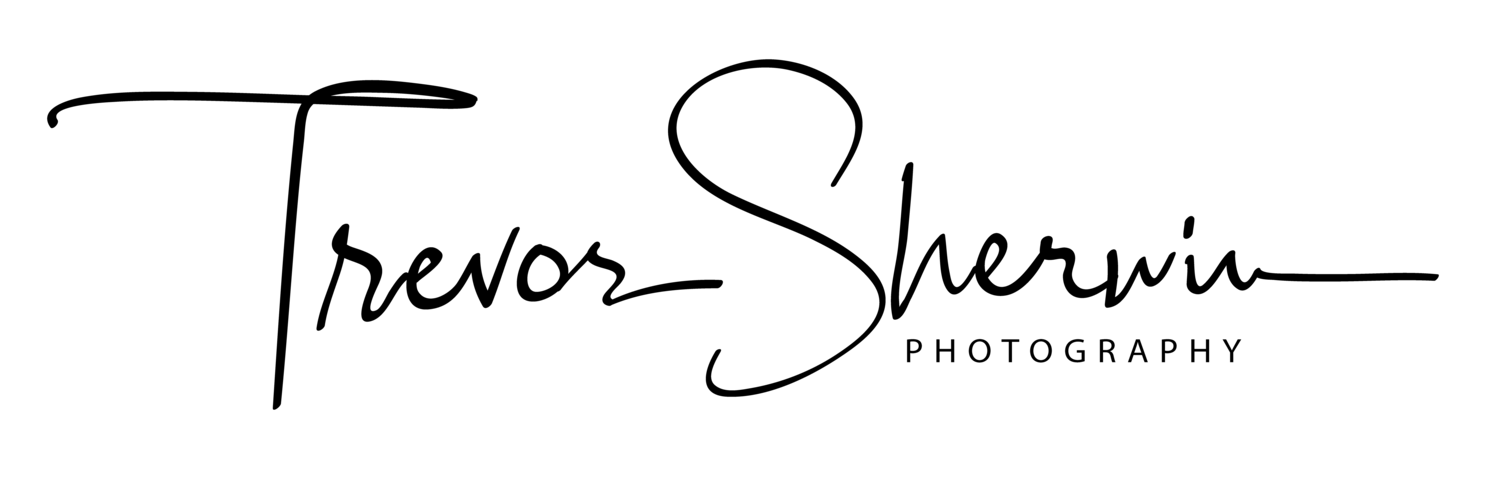Deserted City | Weekly Photo #21
This week’s photo was taken at the same time I took Weekly Photo #9 while at St Katharine Docks. In that post, I talked about my decision to venture out with my new Fujifilm X-T30 even though the weather was pretty miserable and taking a great long exposure black and white image. This time, I want to share with you a pretty easy photoshop technique to capture busy locations whilst removing all of the people in the photo.
Fujifilm X-T30 | XF10-24mm | 10mm | 8 Seconds | f/9 | ISO160
As it was a dull cloudy day I decided to create a high-contrast, black and white long exposure photo of this great view of Tower Bridge. The idea was to have the movement in the clouds provide some nice framing of the architecture which was only possible as they were moving towards me. If the clouds were moving in any other direction, the composition just wouldn’t work.
Although it was a cloudy day, the light levels were still quite good so even with the Formatt Hitech 10-stop ND filter attached to my XF10-24mm lens, the exposure time was only 8 seconds. Normally this wouldn’t be long enough to capture a good amount of motion blur in the clouds but on this particular day, they were moving pretty fast and even with an 8-second exposure, I captured plenty of movement in the clouds and this meant I didn’t have to close the aperture down too much to reduce the light hitting the sensor which would have also affected the overall quality of the image.
How to remove people from your photos
Although it was a pretty miserable day, this is still a popular location so unless you arrive very early in the morning, you will always have people wandering into your shot. Normally I would have a long enough exposure to blur most of the movement out but on this day, I had an 8-second exposure which meant I still had people showing up in the photo. So, to fix the issue, I decided to take multiple exposures that I could merge in post-production later.
Being careful to keep the camera in the same place, I took one exposure for the sky and over a period of time, a few different exposures of the foreground to ensure I had the entire scene void of people across all of the exposures. The important thing to remember here is that the people do eventually have to move so you don't capture people in the same position across the entire series. otherwise there will be no way to mask them out using this technique.
Here’s how I created the final image:
I edited the first image in Adobe Lightroom.
I then synchronised the edits across all copies of the image to keep the look consistent throughout.
I exported all photos as layers into Photoshop.
I highlighted all layers and selected Auto-align Layers from the Edit menu.
I added a layer mask to all layers and went about masking out the people in each layer to reveal a person behind without the person in.
I may well release a more detailed article with video or screenshots demonstrating how I put this image together. Please do leave a comment if that’s something you might want to see.
Until next time
Trevor
This post is featured in my Weekly Photo series where I post a new photo every Monday. To have this delivered directly to your inbox, you can subscribe to the mailing list here.